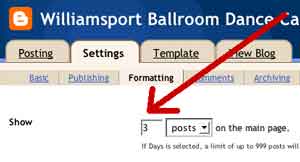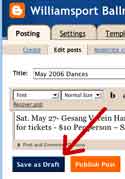Hiding Outdated
Posts
A.
Change Number Of Posts Showing On Main
Page
You can
prevent old out-of-date posts from appearing on
the main page, by using the path
Settings >
Formatting > Show 3 posts on the main
page.
The older
posts are still viewable by using the "Previous
Posts" link in the sidebar.
|
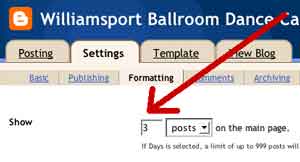
|
B.
Save As Draft
You
can use this option to hide a post, but still
keep the information.
Instead
of selecting "Publish Post", you can select
"Save as draft". This will save the information
in that window, but it will not appear on the
web page.
You can later
have it show up on the blog page by later
selecting "Publish Post" again.
|
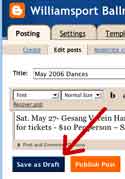
|
C.
Difference 'Number Of Posts' vs 'Save As Draft'
If you
change the number of posts per page, the general
public can still view the information by using
"Previous Posts".
If you "Save
as draft", then the information is not
accessible by the general public, and can be
viewed only by people with update privileges who
can login to the blog.
|
|
Creating
UserIds
Create
Minimum 2 UserIds for Team
Blogs
Administrative
ID
The
person who creates the blog initially, will
automatically have full "administrative"
privileges, including changing the template and
deleting the blog.
Standard
ID
For
"team" blogs, it seems like a good idea to
create at least one additional ID with just
"standard" privileges. You can share this ID to
other people so they can make updates, but they
won't have privileges to change the template or
delete the blog or do any other serious
damage.
|
|
Changing
Settings
Change
Personal Settings
Use
steps 1 thru 5 on the Login page, to get to the
'Dashboard' page.
1. Change
username, email address, or display name
From
the 'Dashboard' page, click 'Edit
Profile'
2. Change
password
From
the 'Dashboard' page, click 'Change
Password'
Change
Blog Settings
Use
steps 1 thru 5 on the Login
notes
page, to get to the blog's 'Dashboard' page.
Then click on the blog name, to get to the 'Edit
Posts' page with the tabs.
3. Change
title or description
From
the 'Settings' tab, click 'Basic'
4. View or add
members
From
the 'Settings' tab, click 'Members'
5. Turn
comments on and off
From the
'Settings' tab, click 'Comments'
|
|
Advanced
- Change Links in Sidebar
From the
'Template' tab, click 'Edit Current', then edit
the HTML very carefully
|
|
m
. . This page
originated 7/25/06, modified 9/23/07 by
(bottom include)
JamesRobertIngram.com
, Williamsport
PA, Apache Junction AZ